Configuration Modes and Data Assets
The DNA plugin offers three powerful configuration modes that provide flexibility for different workflows and project scales. Understanding these modes and the data asset system is crucial for efficient effect management.
Configuration Modes Overview
🎯 Direct Configuration
All parameter overrides are configured directly within the animation notify/state.
When to use:
- Unique, one-off effects specific to a single animation
- Prototyping and testing new effects
- Simple projects with few shared effects
Pros:
- ✅ Immediate and self-contained
- ✅ No external dependencies
- ✅ Quick to set up and modify
Cons:
- ❌ Cannot be shared across animations
- ❌ Difficult to maintain consistency
- ❌ No version control for effect configurations
📦 Data Asset
Configuration is stored in a reusable UDNAConfigurationDataAsset file.
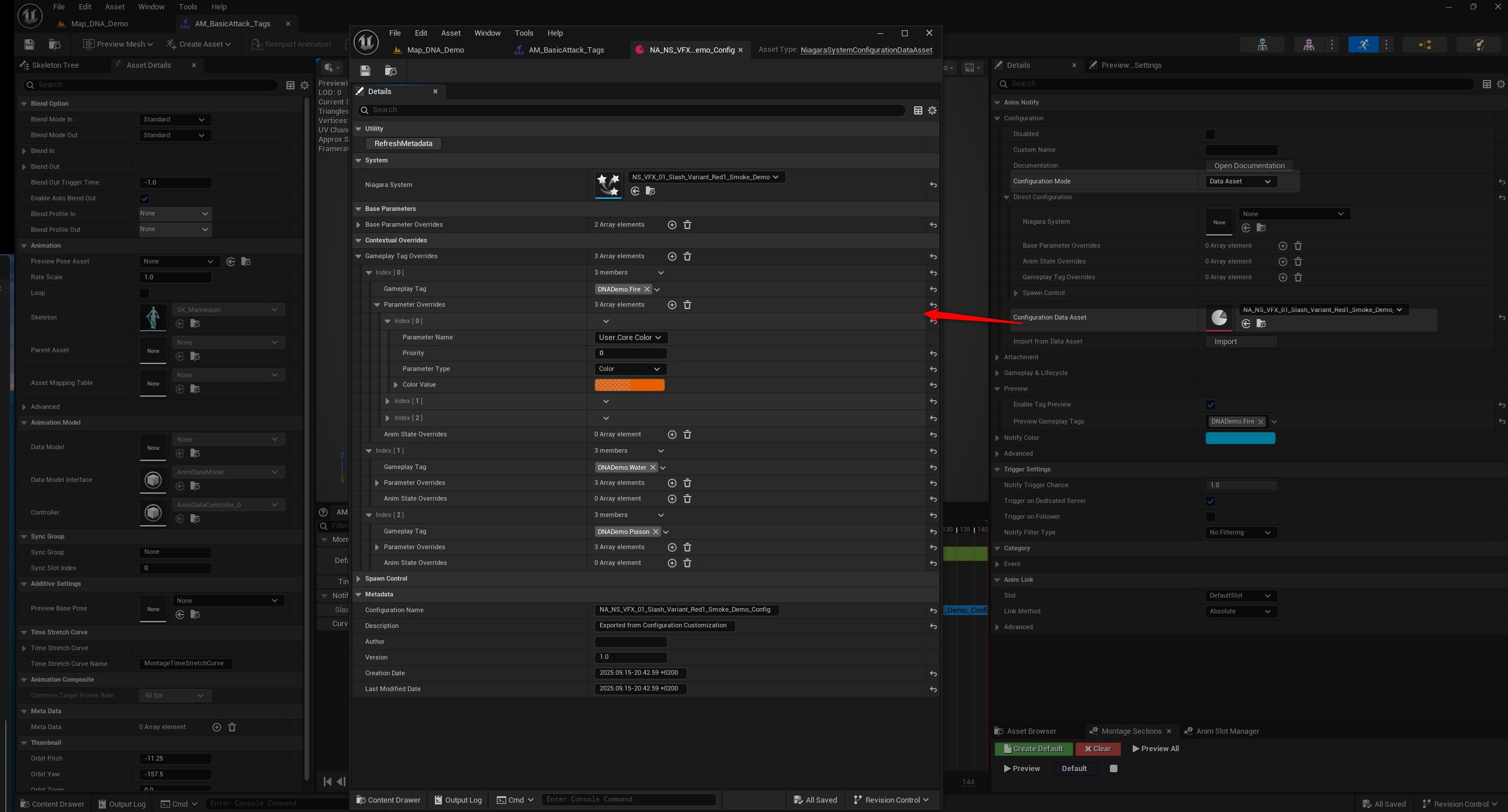
When to use:
- Effects shared across multiple animations/characters
- Team-based development requiring configuration ownership
- Complex effects with many parameter overrides
- Projects requiring effect configuration version control
Pros:
- ✅ Reusable across multiple notifies
- ✅ Centralized configuration management
- ✅ Built-in validation and compatibility checking
- ✅ Metadata tracking (author, version, creation date)
- ✅ Import/export capabilities
- ✅ Version control friendly
Cons:
- ❌ Requires external asset management
- ❌ Additional setup complexity
🔀 Hybrid
Combines both Data Asset and Direct Configuration with intelligent priority-based merging.
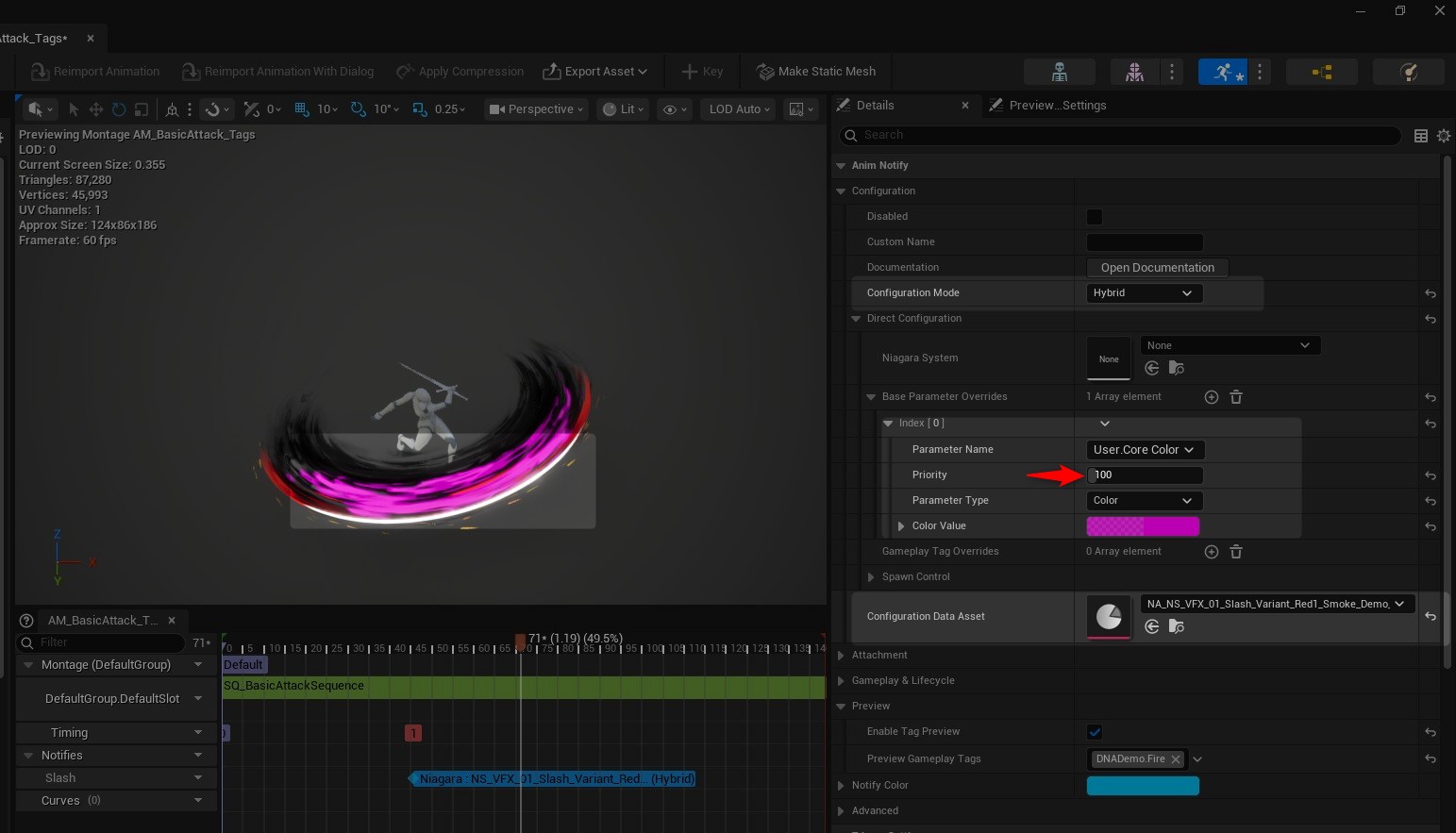
When to use:
- Base effect configuration from data asset with animation-specific tweaks
- Shared effects that need occasional customization
- Complex projects with both common and unique effect variants
Pros:
- ✅ Best of both worlds: reusability + customization
- ✅ Priority-based override system
- ✅ Maintains data asset benefits while allowing local modifications
Cons:
- ❌ Most complex to understand initially
- ❌ Requires careful priority management
Dynamic Interface Elements
The plugin interface adapts based on your selected configuration mode:
Export to Data Asset Button
Appears: Only in Direct Configuration mode
Function: Creates a new data asset from current direct configuration settings
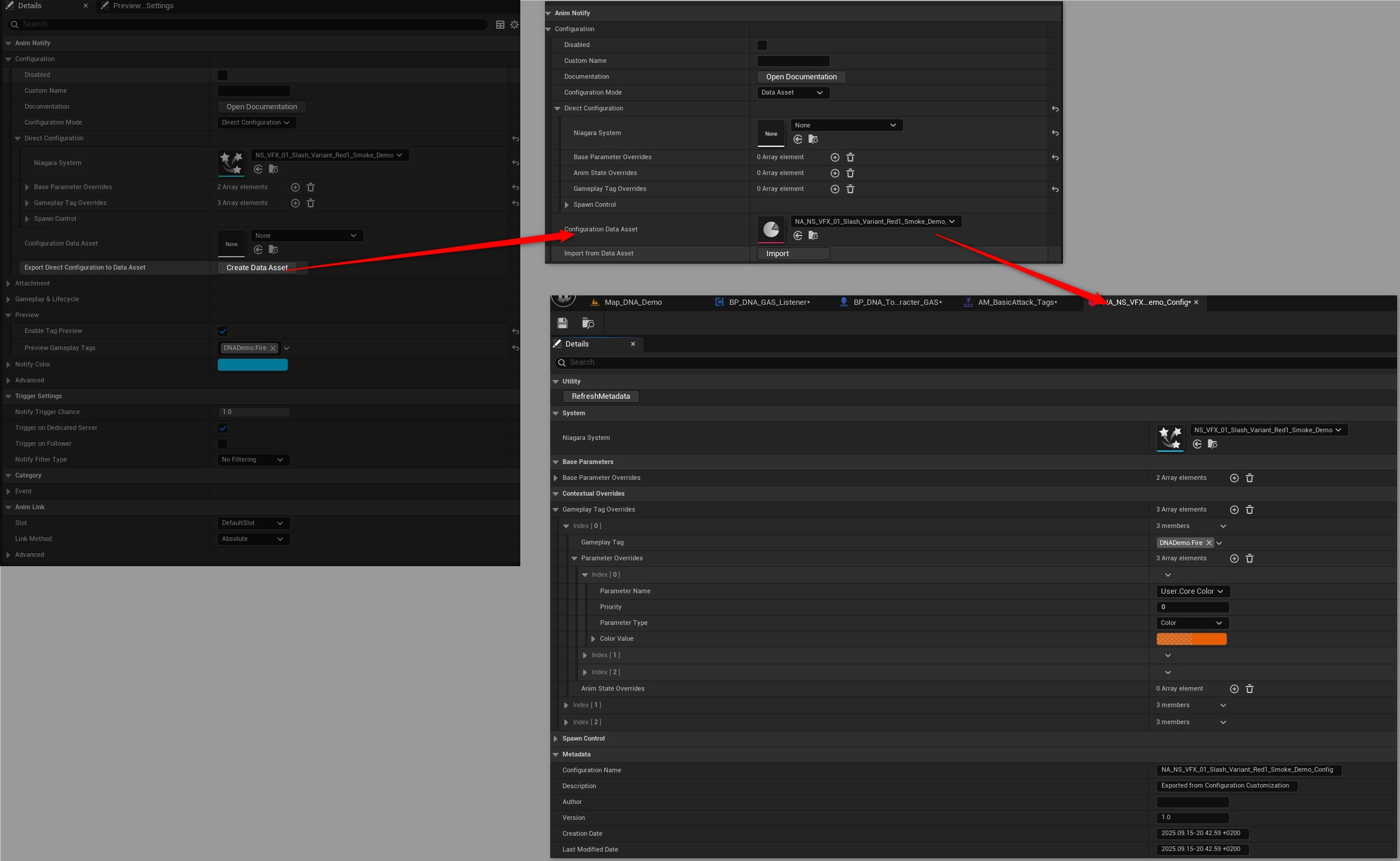
Example Workflow:
1. Start with Direct Configuration for prototyping
2. Configure all your parameter overrides
3. Click "Create Data Asset" when satisfied
4. System automatically:
- Creates new data asset file
- Copies all current settings
- Switches mode to Data Asset
- Opens Content Browser to new asset
Import from Data Asset Button
Appears: Only in Data Asset mode
Function: Copies data asset configuration to direct configuration
Example Workflow:
1. Start with a Data Asset configuration
2. Need to make animation-specific modifications
3. Click "Import" to copy settings to Direct Configuration
4. Switch mode to Direct or Hybrid
5. Make your custom modifications
Documentation Button
Always Available: Provides quick access to plugin documentation
Data Asset System
Metadata Management
Every data asset tracks comprehensive metadata:
📋 Configuration Name: "Fire Magic Spell v2"
👤 Author: "VFX_Artist_John"
📝 Description: "Enhanced fire spell with storm weather variants"
🔢 Version: "2.1"
📅 Created: 2024-01-15 10:30:00
🔄 Modified: 2024-03-22 14:45:00
Priority System Deep Dive
Understanding priority is crucial for predictable results, especially in Hybrid mode.
Each parameter override has a numeric priority (0-1000):
- Higher values win when multiple overrides target the same parameter
- Avoid ties within the same source for predictable results